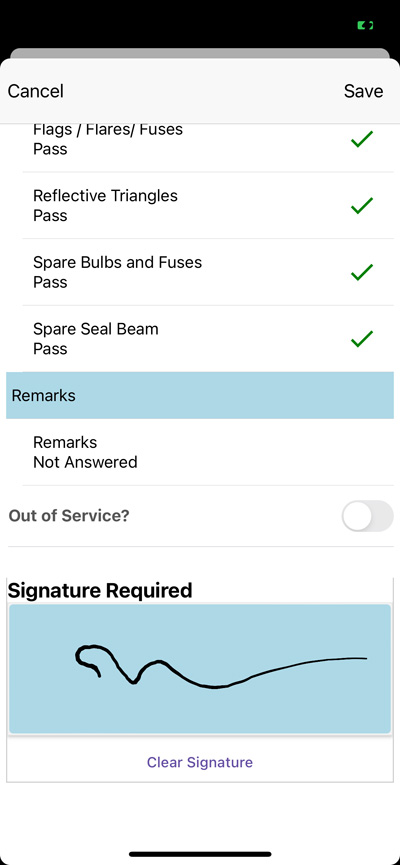1. On the Assets tab, swipe right on the asset to be inspected and click the Inspection button. This will pull up the inspection with your template for the asset type. If you don't have a tempate created, it will default to the generic FMCSA template.
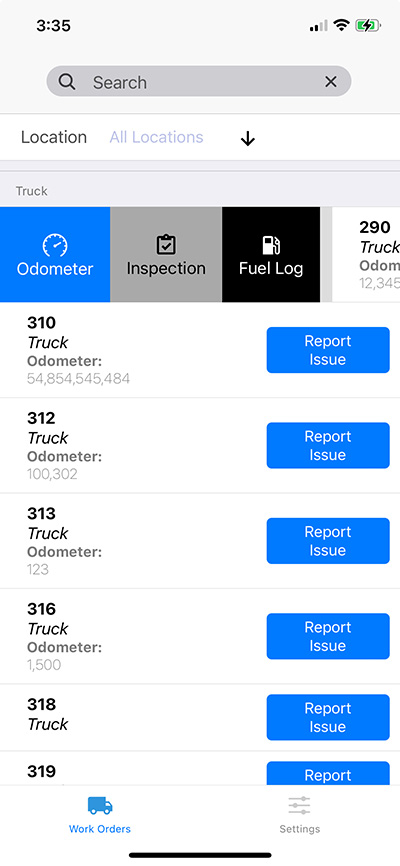
2. Enter the asset's current odometer reading and location. You can click on the Pin in the location field to pull your current GPS location.
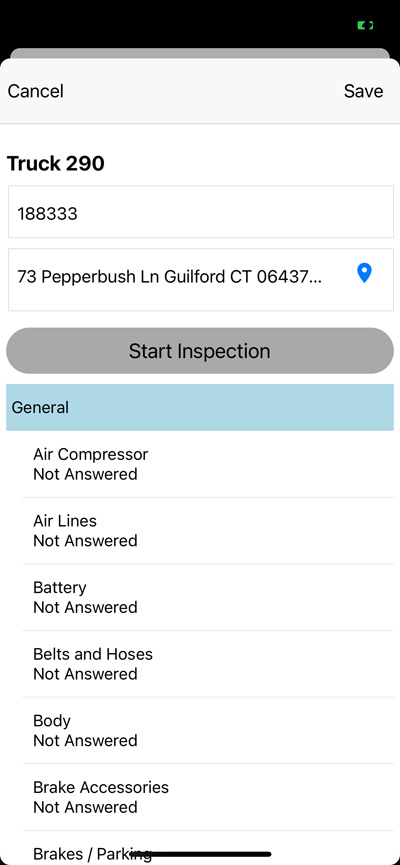
3. Then click "Start Inspection". This will bring up a "card stack" of what needs to be checked. For each inspection item, there will be options for Pass/Fail, Yes/No or a text field for information to enter. When the inspection is complete, the card stack will automatically close. Any mistakes can be corrected by tapping on the item in the report after the initial inspection.
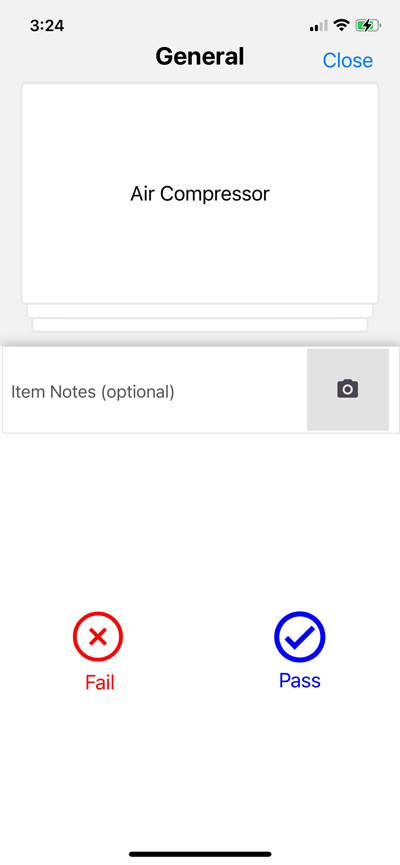
4. When the inspection is complete, your driver needs to sign off in the Signature Required field. Then click the Save button at the top of the report.